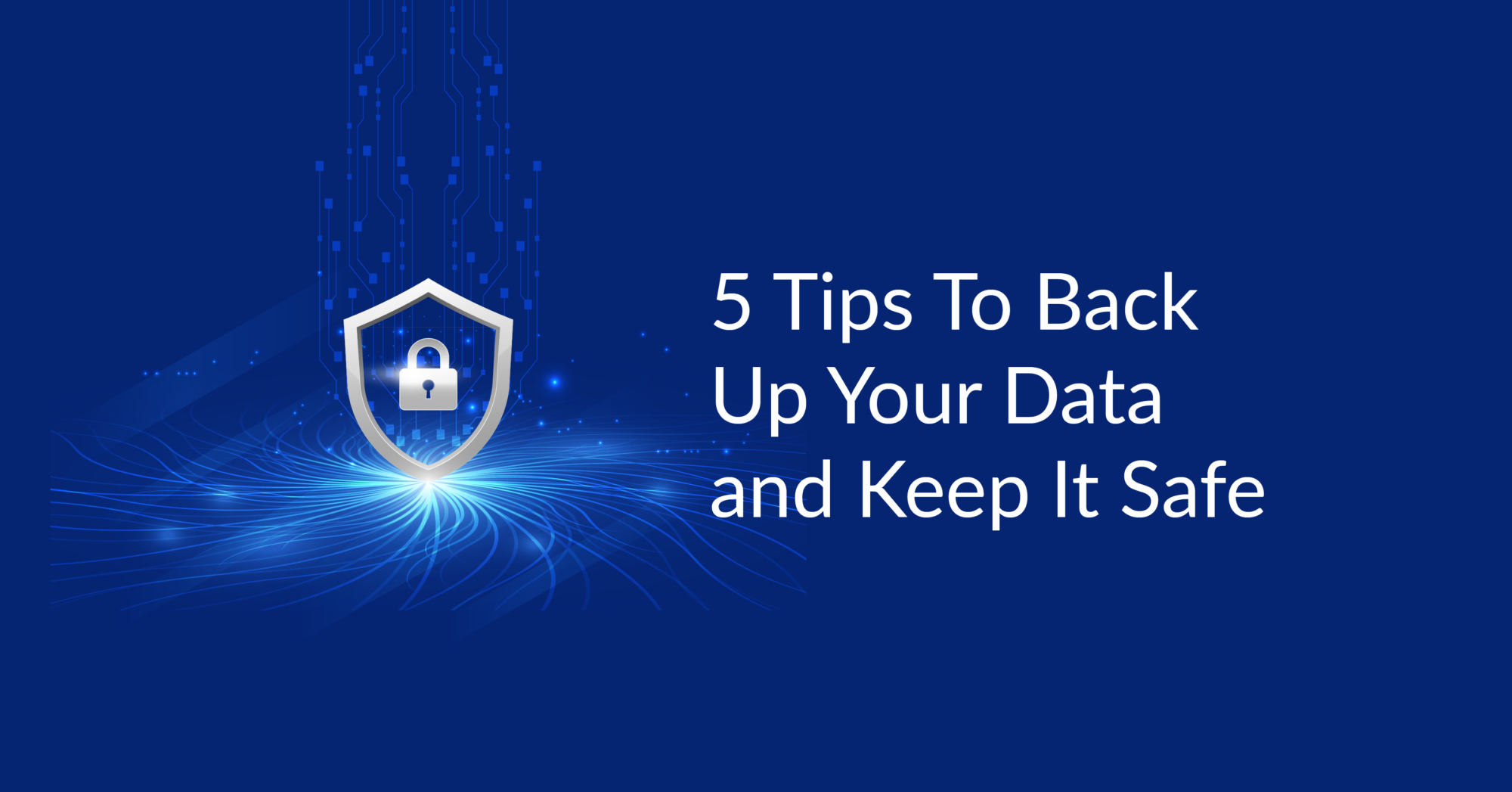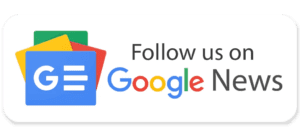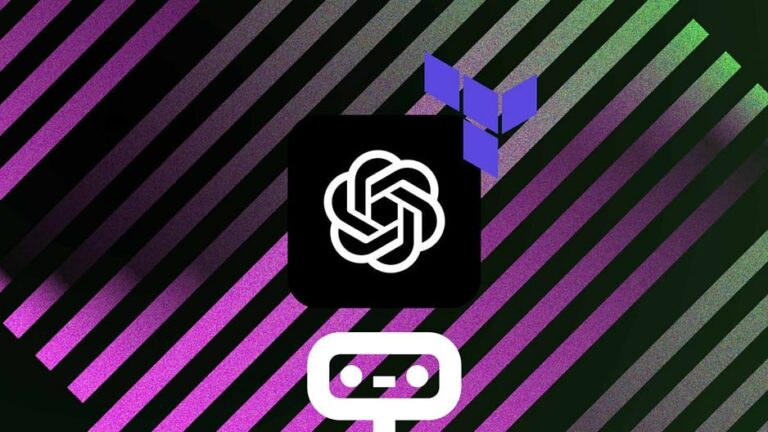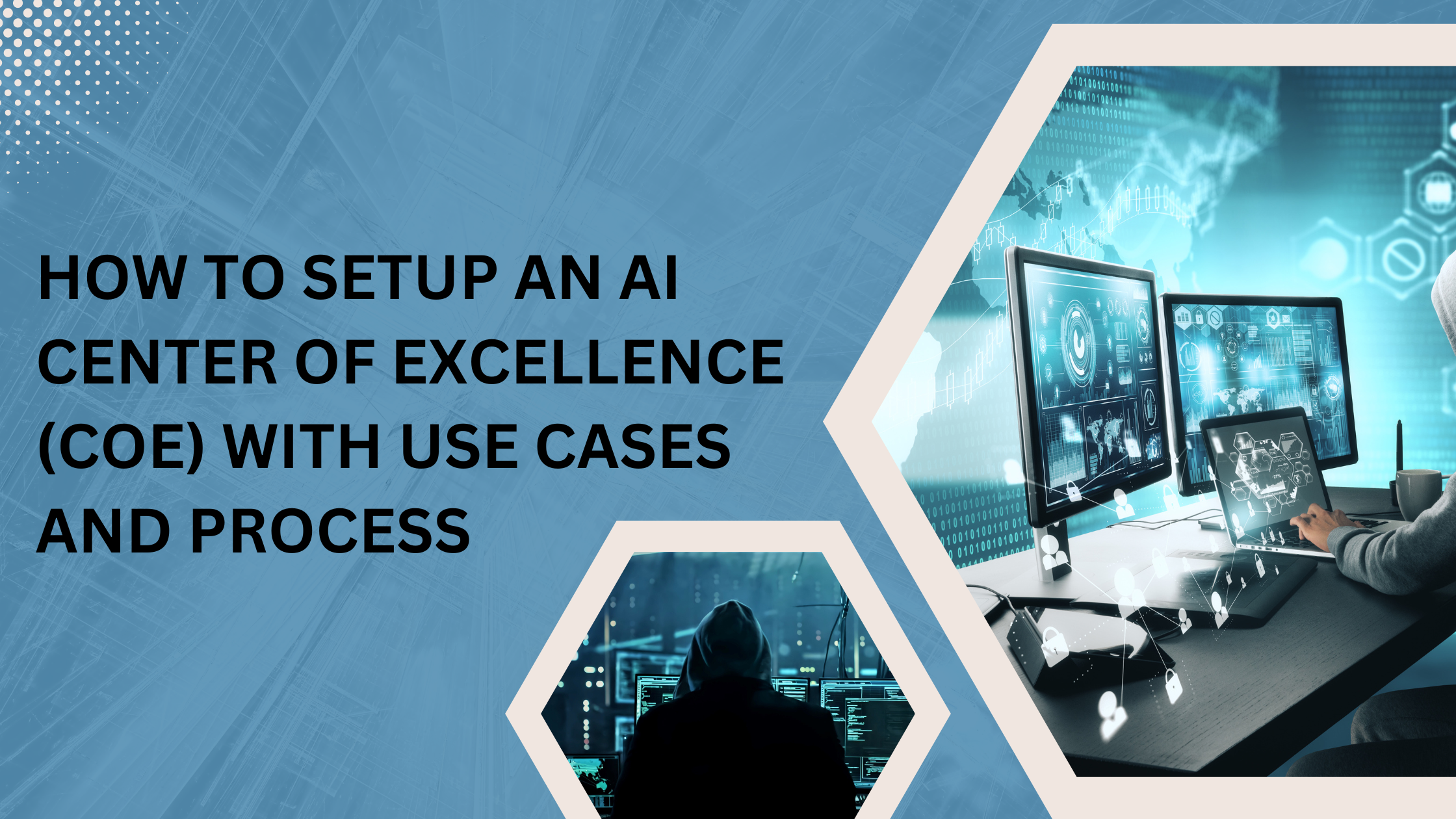We usually do not worry about the need to back up the data on our computers until we have lost some of our important work and it becomes impossible to recover. Your laptop gets stolen, damaged, or hit by a virus, and poof, all your work is gone. Whatever the reason, losing your data can be a real nightmare and extremely frustrating for any computer user.
If you like diving into disaster recovery, check out Cloud Academy’s Disaster Recovery & Backup course. This course explains how cloud storage fits with DR and the considerations you need to make when designing a solution to back up your data on-premises on AWS.
5 Tips on How to Back Up Your Data
1. Back Up Using a USB Flash Drive
Flash Drives are affordable, convenient, and easy to carry. Simply plug the flash or USB flash drive into your computer’s USB port, drag and drop your files onto the USB flash drive, and you’ll have them stored and backed up in minutes.
Pros:
- Portable size and easy to carry
- It’s very affordable
- It stores files easily
- It has very fast transfer speeds, especially the 3.0 version
- Some have password access, which makes them very secure
- It uses very little power
Disadvantages:
- Because it’s small, you can easily lose it
- It gives you limited storage space
- Limited read and erase cycles on some USB sticks
- It’s susceptible to damage, especially because of the USB connector.
2. Connect an external hard drive
You can attach an external hard drive to your computer using the USB port. This might cost about $55 for a terabyte of storage (1 terabyte is 1,000 gigabytes). Setting up an external hard drive requires a bit of know-how, especially if you are a Windows user because there are so many different drives to choose from.
Advantages:
- It provides ample storage space
- It’s affordable
- It’s easy to use
- It’s lightweight and portable
Disadvantages:
- It’s vulnerable to malware that can cause data loss
- It’s easy to physically destroy (fire, breakage, theft, etc.)
- Intense use can cause it to overheat
- External hard drives can put a strain on battery power
3. Bring your data to the cloud
Cloud is a very popular way to back up your data, especially to avoid physical damage to your storage device. Many providers allow you to shop your data on their large servers, either for free or for a small fee to protect the data. You also have quick online and offline access to your stored data whenever you need it from any computer or mobile device.
Advantages:
- Allows automatic backups
- Allows you to access stored data from anywhere
- Provides large storage capacity for rapid data growth
- Some providers provide a limited amount of storage for free
Disadvantages:
- Possibility of increased costs for storage
Improve the Communication, Integration & Automation of data flow across your Organization
Calculate your DataOps ROI
4. Burn copies of your files to an SD card or disk
Almost all computers have driven for DVDs and CDs, which allow you to make copies of your data and files and keep them in a safe place. DVDs, in particular, give you a large amount of storage space, and the backup process is quick and easy. However, you must properly label each disc so that you can easily identify and retrieve the data you need. Just plug them into your card reader on your computer to shop all your data for backup.
Pros:
- They allow you to easily shop files in a second location
- They are an inexpensive and easy way to shop files
- They are lightweight and portable
- They are affordable
Disadvantages:
- Not a good solution if you need daily backup.
- Some devices are not designed for discs
- Discs can easily get scratched and fail, while SD cards break and can easily get damaged
5. Backing up files to a NAS device
NAS simply means Network Attached Storage. It is a device that allows authorized network users on multiple computers to store and retrieve data in a central location. This is especially beneficial for enterprises and small businesses because NAS devices are secure, flexible, and easily scalable. You can also add additional storage to your NAS as your network grows or if your storage needs increase rapidly. NAS can be connected to your network either wired or wirelessly, depending on the drive and computer. Once you configure the NAS, it can easily display backup data on another drive on your computer.
Advantages:
- Provides huge storage capacity for fast data growth
- It can back up multiple computers at the same time
- Easy to use an automatic backup that adapts to the changes made on your PC
- Easy to set up
Disadvantages:
- It is expensive.
- In case of data failure, it is not easy to recover the data without the help of professional data recovery services.
Final Words
In conclusion, you should test all the backup plans you have chosen so that you can be sure that your recovery plan is intact. Also, you must consider more than one of the backups listed so that even in the worst-case scenario, you may still have a backup plan for your backup plan.
For more assistance, you can take an expert’s advice at iSmile Technologies.