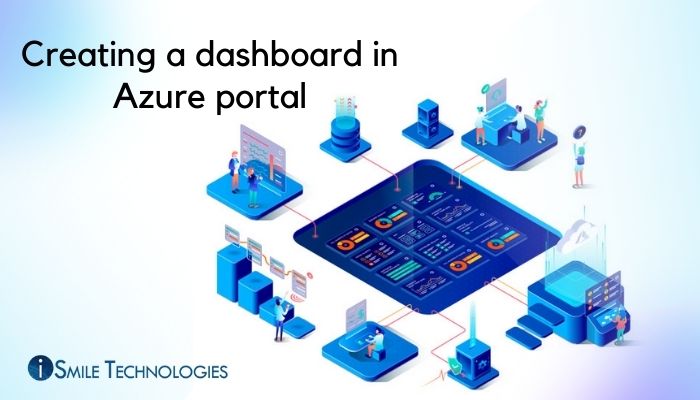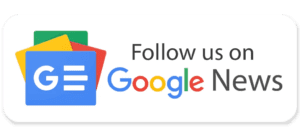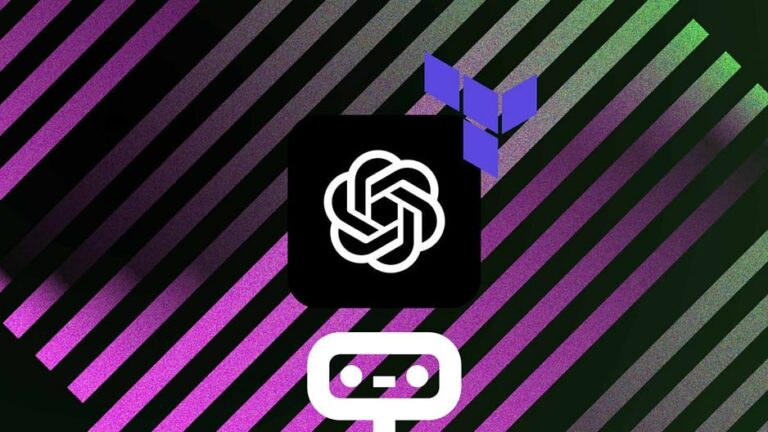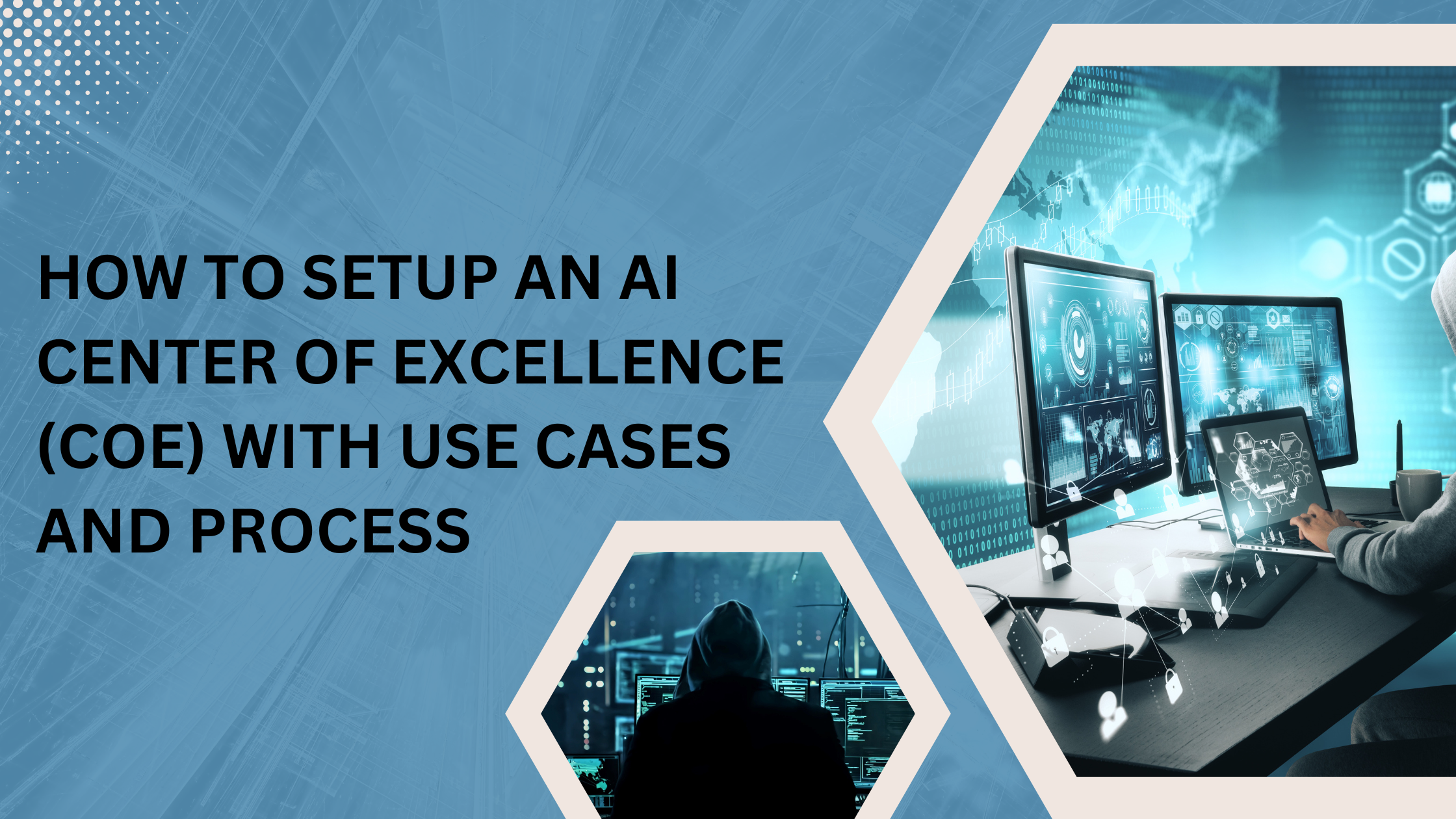Dashboards provide a categorized and sequentially organized visualization of the cloud resources in the Azure. You can use your dashboard as a routine workspace through which you can monitor the resources and schedule and plan tasks for daily operations. You have the option to build dashboards based on user roles, tasks or projects
A default dashboard is auto- enabled in the azure portal. You can edit and customise it to create your own spaces, categories and also create and add extra dashboards.
Each user has the option to create up to 100 dashboards for private use
Create a new dashboard
Learn how to create a private dashboard with an allocated name. The dashboards created are private till they are shared with multiple users in your organisation.
- Sign in or login to the Azure portal.
- Select Dashboard from the menu of the Azure portal. It is possible you’re your default view is already set to dashboard
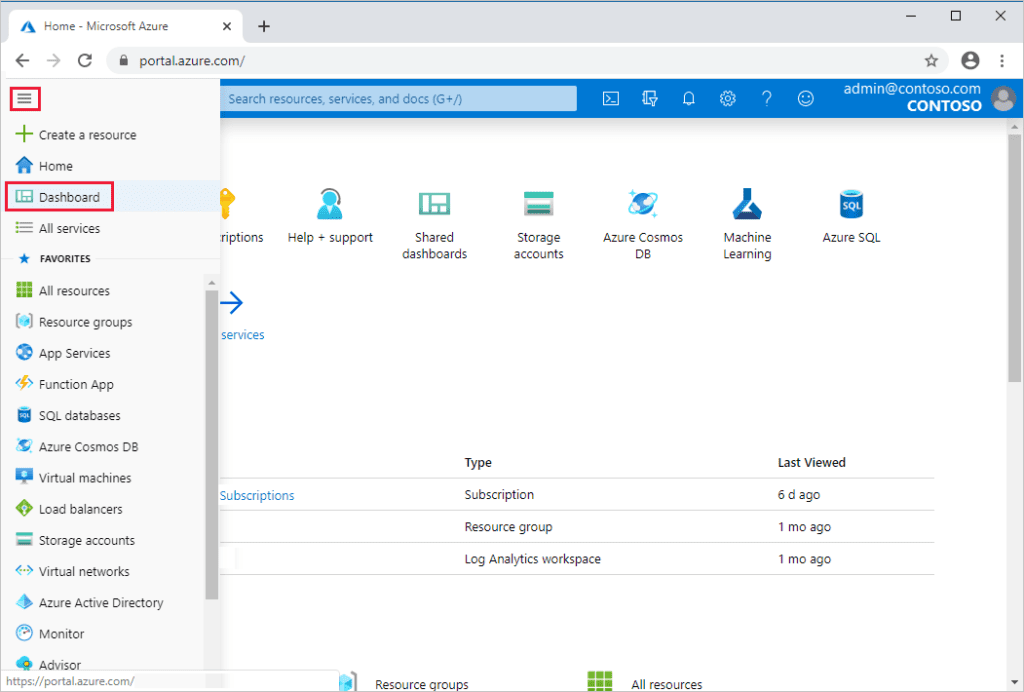
- Choose New dashboard and then Blank dashboard.
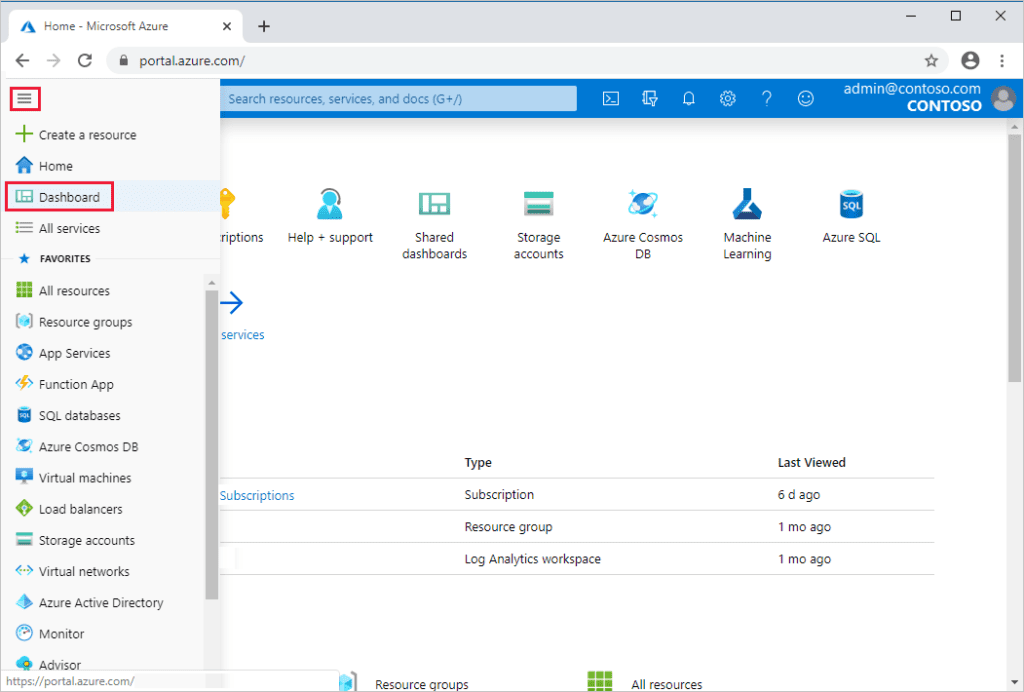
This selection opens up the Tile Gallery. Here you select the tiles and grid where you need to arrange the tiles.
- Open the My Dashboard section in the dashboard panel and submit a name that you will use for nomenclature and identification of your custom dashboard
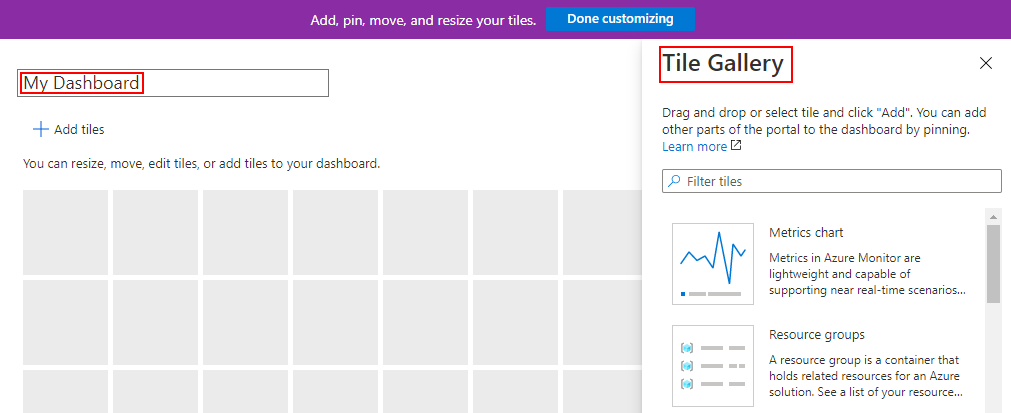
- For saving the dashboard, choose Done customizing from the page header. You also continue adding tiles and saving the dashboards by following step 2.
Your dashboard view will show your new dashboard. Click on the arrow besides the dashboard name to check the dashboards available for you.
iSmile technologies offers free consultation with an expert, talk with an expert now