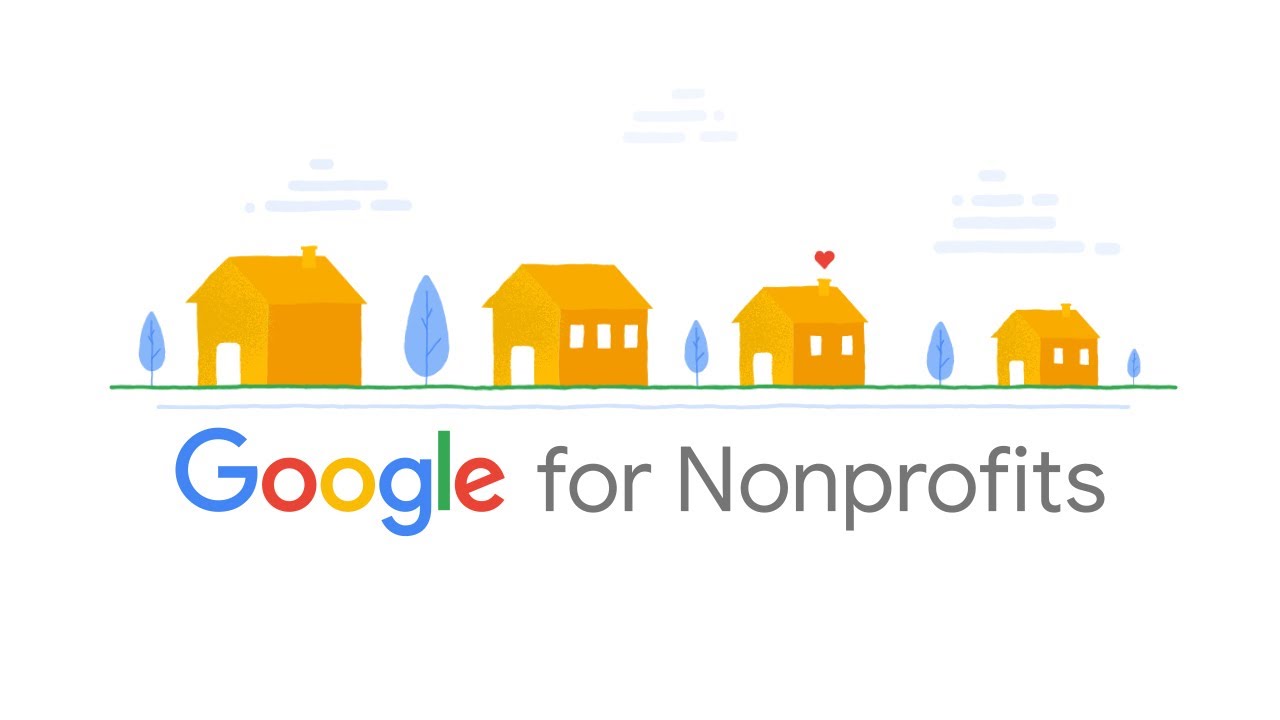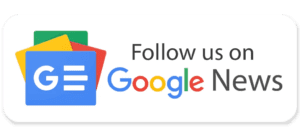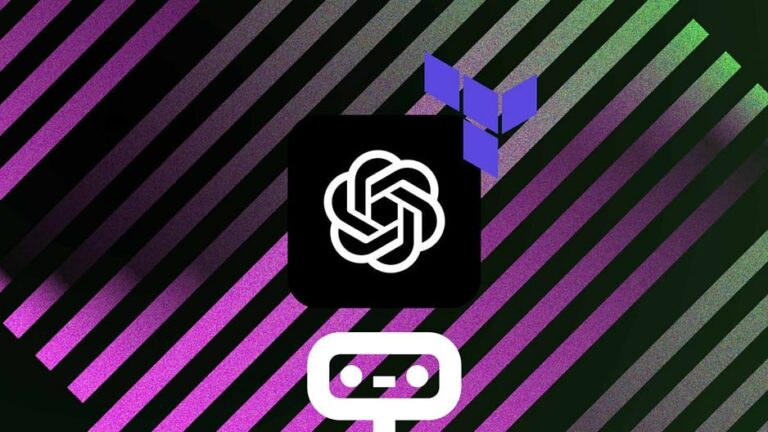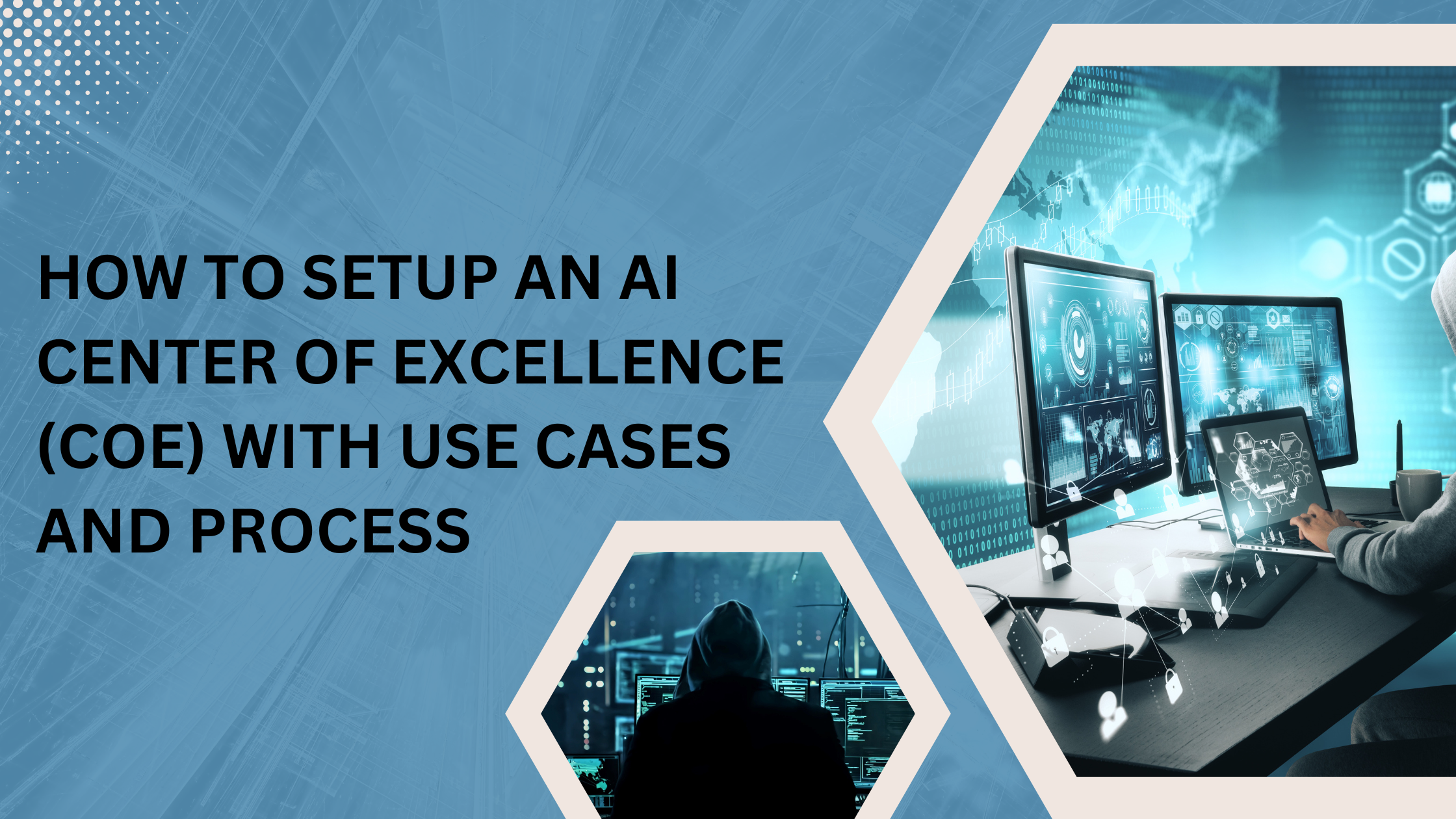Official email addresses for your NGO’s staff (e.g., name@yourdomain.com) can simplify email communication in your Non-profit organization. Using your domain name with your NGO’s email addresses makes your contact information look more professional than generic.
As a non-profit organization, your NGO can sign up to use Google Workspace with your domain name. Further, following the steps below, your staff will be able to use the features of Gmail under your domain name. Best of all, Google offers this to non-profits for free!
Step by Step Instructions to Setup Google Workspace for Non-profits
1. sign up for Google for non-profits
As a first step, you need to sign up for a Google for Nonprofits account. Once approved, you are eligible to use Google Workspace for non-profits for free.
- Navigate to https://www.google.ca/intl/en/nonprofits for Canadians/Internationals, or https://www.google.com/nonprofits for the United States.
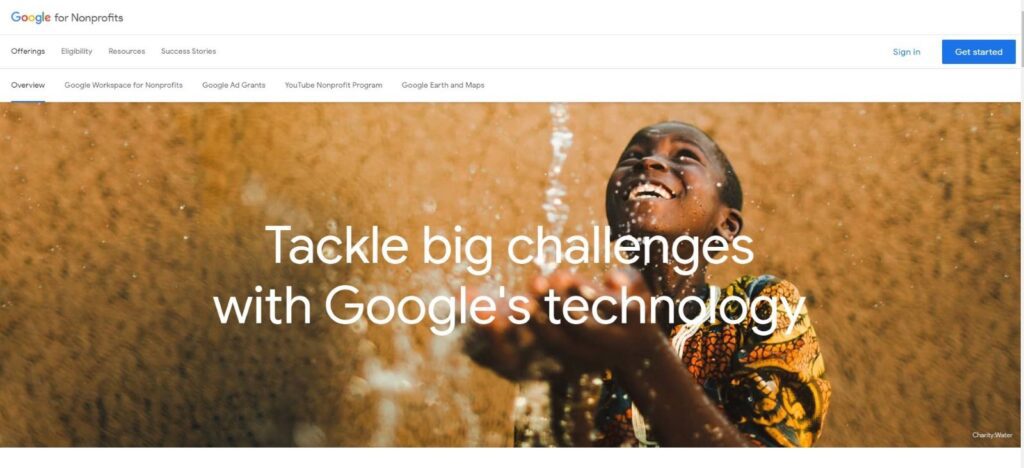
- To get started, click on the Start button at the top right of the page.
- Sign in with your email address or create a new account (the account you sign in with will be added as the administrator for your organization’s Google for Nonprofits account).
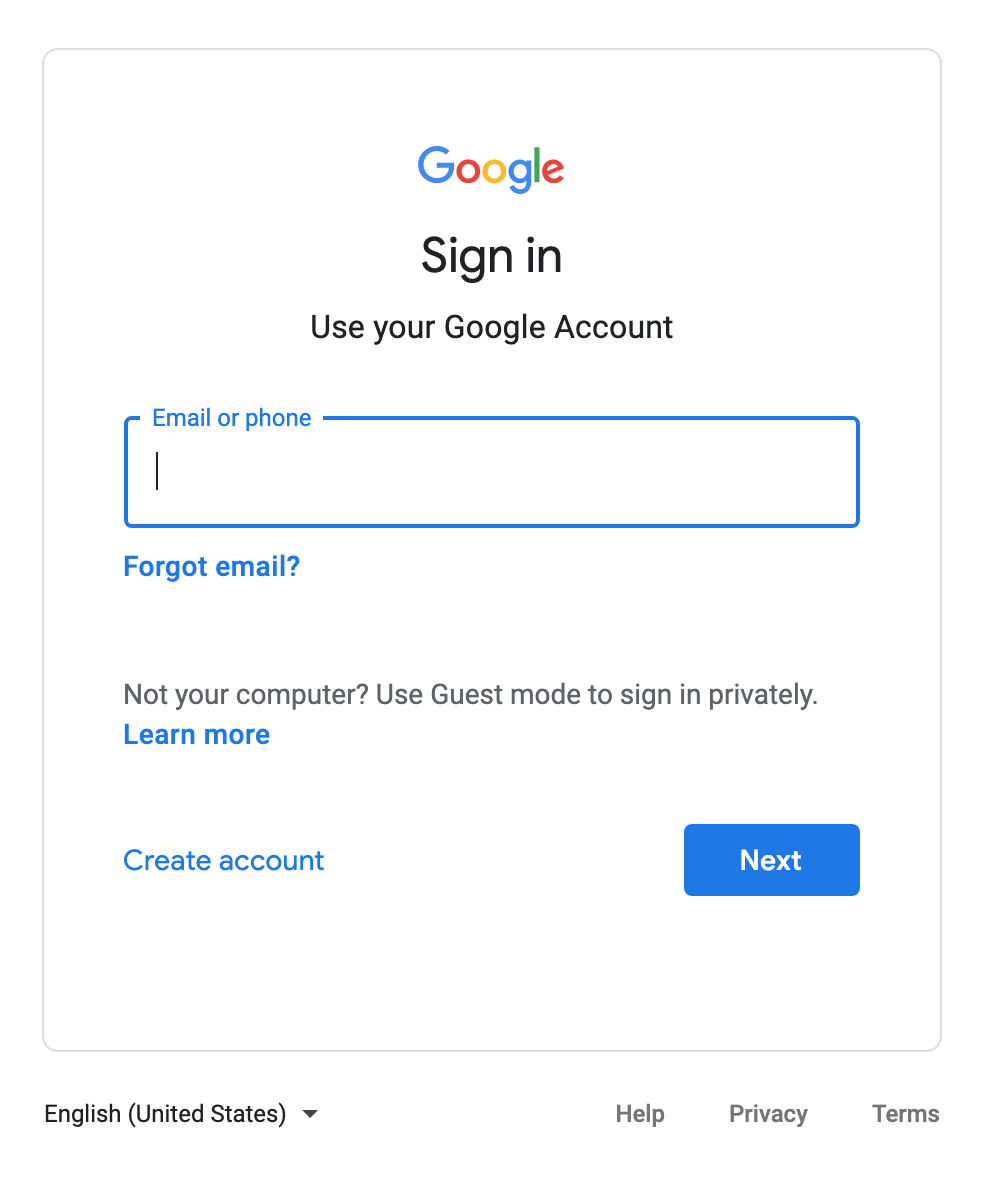
- Further, click “Next.
- Select your country, and then click Next.
- Enter the TechSoup Validation Token. You can also click on ‘Get a validation token from TechSoup’ if you do not have the code handy or need to create a TechSoup account (see section 2 for more instructions).
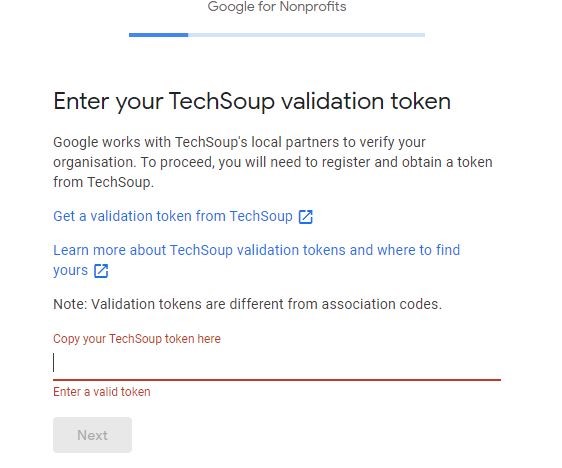
- Add the NGO phone number and domain.
- provide your contact information: Name, job title, and phone number
- Click on the “I agree” box and submit.
- Click on the ‘Registered mail’ button.
- Then click on ‘Register for Google Workspace.
Once your Google for non-profits account is created successfully, you will be able to set up your google workspace. For the same, jump to the next section.
2. Sign up for a Google Workspace trial
- Go to Google Workspace and sign up for a Google Workspace trial for your organization. You will be asked to fill in the information like NGO’s name (full legal name), the number of employees, country, Current Email Address, etc. Be sure to use your NGO’s current email address that will allow you to receive immediate account setup emails from Google Workspace.
- Next, choose whether you want to: set up your business email accounts under a domain name you have already purchased. If yes, click Yes; I can use one and enter your domain name (see image below). Or, if are you planning to purchase a new domain name from Google for your email accounts? You can click on “No, I need one and search for a domain name you can buy from Google” (Alternatively, you can buy a domain from another registrar like Name.com and then return to complete your Google Workspace setup with the new domain.)
- The final section of the trial setup process will direct you to:
- Confirm the domain you want to use for account setup.
- Enter your preferred Google Workspace username + password.
- Confirm the Google Workspace Agreement.
- Select the Payment Plan “Google Workspace for Nonprofits.”
3. Set up your Google Workspace account
Next, several options will appear on the screen to proceed mentioned below:
- At the bottom of the screen, click Use Manual Setup. This opens the Manual Setup dialog box.
- Click Go to Admin Console to continue.
- Once you are at Admin Console, click Start Setup at the top of Admin Console.
- Add a meta tag to your homepage.
- Add a domain host entry (TXT or CNAME)
- After your domain get verified, click ‘Continue Setup’ to continue
Looking for a GCP implementation partner?
We have complete GCP expertise. Get in touch.
4. Log in to Google Workspace for non-profits
Once your Google for Non-profits account is approved, you can use the following steps to sign up for certain products, including Google Workspace for Non-profits (including Gmail). This registration will allow your non-profit to use Google Workspace for free.
Follow the steps mentioned below to Sign in to your Google for Non-profits account.
- Click the “Signups” page in your account to sign up for products.
- Click the Sign-in link at Google Workspace for Non-profits to continue the process.
Final Words
Once Google has notified you that your signup for Google Workspace has been approved for non-profits, you can log in to your admin console at admin.google.com with your Google admin account and password and start setting up email accounts for individual users. Once users are created, your team can sign in to their new Gmail accounts.
Get in touch with us today to schedule a free discovery call for your GCP managed services need with one of our Cloud experts. Schedule a Free Evaluation.